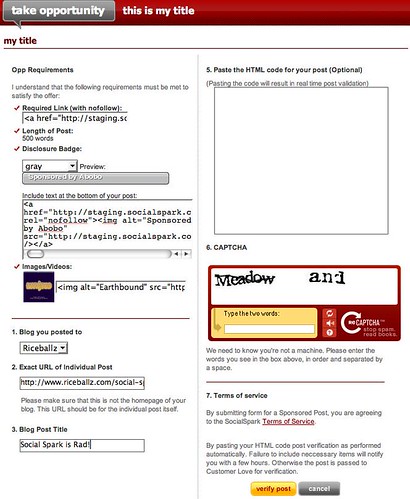In SocialSpark we have several options for bloggers who want to take Opportunities and write posts. These options vary depending on the status of the Opportunity. On the top right corner of an Opportunity description page, under the ‘Tools’ section, you will find these options. The most immediate choice a blogger has is ‘Take this Opportunity’. This allows bloggers to take the post on the spot and submit it within the 12 hour post period.Once complete, the ‘tools’ section will read ‘opportunity taken’.
Another option is the ability to ‘Wait for Slot’. This option allows you to be put in queue for the next available post offer as long as your blog(s) qualify for the advertiser’s Opportunity.
The third option, is to ‘Request a Slot’. This allows you to send a message to the advertiser stating why they will benefit from choosing you to write a post for them. This option is available when the Opportunity has been completely filled or you do not qualify under the advertiser’s segmentations. Currently, users can submit only one request per week.
After requests have been sent, a notice will display on the ‘tools’ section, which will state: ‘Request has been sent’ or ‘Waiting for opportunity’. If a slot opens or an offer has been sent from an advertiser to a blogger, a message will be sent to the message center and the ‘tools’ section will read ‘Opportunity reserved’ (at the Opp description page). Bloggers may click on this text to begin the post submission process.
If you fulfill all the advertiser’s requirements, and are able to immediately take the opportunity via ‘Take this Opportunity’, you will be forwarded to the following screen:
This is where bloggers will gather and input all the necessary information to begin the review process. After your post is complete with all required links, images, etc., you have the option to paste your written post HTML code in box 5. This will allow a script to run which will review that all links have been input correctly. After clicking ‘Verify Post’ the status of your post will show at your ‘Taken Sponsored Posts’ tab under ‘Account’–‘Manage Blogger Account’–‘Taken Opps’.
Our next post will explain the meanings of status messages within these tabs…